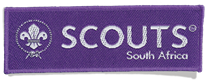How to add a Shared Mailbox to Outlook (Web)
Overview
In the event that you are involved with other projects within Scouts South Africa and you end up using a shared mailbox you will be able to add this to your scouts.org.za mail account for ease of use. In order to do so, please see the steps below.
How To Add A Shared Mailbox
1) To begin, log into your Office365 Scouts South Africa Mail Account
2) Right Click on FOLDERS and then ADD SHARED FOLDER as shown below:

3) Type in the mailbox that you want to use

4) Click ADD

5) The Mailbox should now be showing in your left hand menu

Sending From A Shared Mailbox
Now that you have added the mailbox to your account you will be able to send mail from it and once your intended recipient receives the mail it will show as having been sent by the mailbox and not your personal account. In order to accomplish this please see the steps below.
1) Click NEW MESSAGE and when it opens select the elipses from the top right and click SHOW FROM

2) To remove your primary email address, click on FROM and OTHER EMAIL ADDRESS

3) You then change the FROM field to your shared mailbox address like so

4) Once you send it your recipients will then see the shared mailbox in the FROM field

Important Note
Now that you have set it up and sent your mail it will be a lot quicker the next time as you can simply choose it from the list. To do this, create your new email and select SHOW FROM as you did before. Your personal mail account will be the default but if you click on FROM you will have the option of choosing the shared mailboxes.